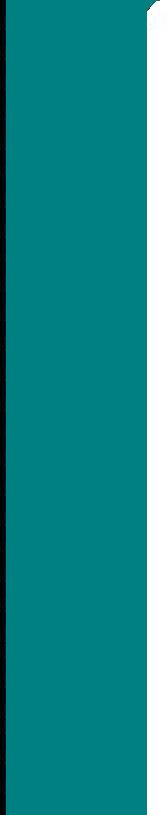Download
version 2.5 manual in PDF format
If you are having trouble processing credit cards from a workstation, be sure you have run setupcc on that station. Setupcc is in your main Marks folder or can be downloaded here.
If you have Visual MARKS version 2.51 or higher:
Click on the link below and you will be prompted for
a password., Enter the first password provided to you in the Newsbytes
update fax, or call our office.
·A message will pop up asking you to save the file
vmsetup.exe. Save it to your desktop. You can close your browser when
this has been completed.
·Be sure that nobody is running Visual Marks for the
remainder of this procedure. Check the location of Visual Marks by right-clicking
on the Visual Marks icon, click Properties, and note the target location.
Click OK to close. · Double click the Vmsetup icon that was added to
your desktop. The setup program will search and find your current Marks
folder, it should be the same as the folder you noted in the Marks icon.
If not, change to the correct Marks folder.· Enter the second password
when prompted. Finish the installation by following the prompts.
Start Visual Marks. You will be prompted that a "version
update" must be run. Continue with the version update, which may take
a few minutes. When this is complete Visual Marks will close and you
will return to your desktop. Restart Visual Marks. You are now running
Visual Marks 2.8
Download version
2.8 upgrade (password required) for 2.51 or higher users
If you have a version prior to 2.51: Contact technical support
at 718-577-5504.